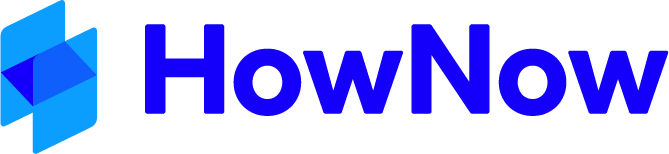The HowNow Email Manager is an Add-in for Microsoft Outlook that provides an easy way to Add emails to HowNow by prompting users to save emails on Sending and Deleting emails.

By default the HowNow Email Manager adds the following to the Microsoft Outlook window:
- A HowNow Add button in the Ribbon
- The HowNow menu option under File in the Outlook menu bar
- A HowNow folder under the Inbox of Outlook, which will have Sent and Received sub-folders
The HowNow Email Manager also adds the following to each Outlook Message window:
- An Add to HowNow button on the Ribbon
To load the Email Manager Add-in first close MS Outlook and then go to File > System Tools > General > HowNow Add-in Manager. In the HowNow Add-ins box click on the Email Manager Install button to install the Add-in. Then open MS Outlook.
Pending Emails
Where HowNow has closed prior to an email being saved, when you next open HowNow you will be prompted to save pending emails.
Email Manager Options
To access the Email Manager Options box in MS Outlook go to File >HowNow >HowNow Settings Icon

General Tab
Sending Emails
- Always Prompt unless Ctrl is pressed (recommended) - this will always ask if the email should be added to HowNow when it is sent from Microsoft Outlook. If you hold down ctrl and press send the prompt will not appear and the email will be automatically filed to HowNow.
- Never Prompt on sending of Emails (not recommended) - it is not recommended to use this setting as it bypasses the prompt and saves all emails into HowNow.
- Disable when sending emails - this option stops the emails from being saved into HowNow when sending - this is available as a setting when not all team members are using HowNow.
Deleting Emails
- Always Prompt on deletion of Emails (recommended) - this will always ask if the email should be added to HowNow when it is deleted from Microsoft Outlook.Prompt unless Ctrl and Shift are being pressed - this will prompt each time an email is deleted unless the Ctrl and Shift buttons are being pressed on the keyboard.
- Never Prompt on deletion of Emails (not recommended) - it is not recommended to use this setting as it bypasses the prompt and saves all emails into HowNow.
- Disable when deleting emails - this option stops the emails from being saved into HowNow when deleting - this is available as a setting when not all team members are using HowNow.
Prompt on email sent from an external device
With this feature turned on, email sent from an external device such as a mobile phone will be prompted to file when Outlook is opened again on your desktop.
Prompt for Title and Description when Offline
If the HowNow Email Manager cannot find the HowNow Database when loading it puts the Email Manager into offline mode. When in Offline mode, any emails that are sent or deleted will prompt for the title and description to make it easier to add these emails when the Email Manager is back online. The Offline Prompt window will save these details and when the Email Manager is next online it will prompt to add the offline emails to HowNow. When the HowNow Filing Wizard is displayed the Title and Description entered when Offline will be brought through into the Filing Wizard.
Support Tab
It is advisable to consult the Business Fitness Support Team before changing these settings.

HowNow Communication
HowNow 2-way Communication (highly recommended) - this allows the HowNow Email Manager to talk directly with HowNow and be notified if the Filing Wizard in HowNow was cancelled and additional information about the Document/Record once it has been filed in HowNow.
Original Method - this method is a simulated drag and drop from Microsoft Outlook and will not provide the Email Manager with additional information that HowNow could pass back if using the 2-way communication. Only use this method under direct instruction from Business Fitness Support.
Disable Email Manager on this Profile
This function completely disables the Email Manager for the Current Outlook Profile. To re-enable the HowNow Email Manager the HowNow Email Manager Settings file needs to be deleted and Outlook Restarted. The HowNow Email Manager Settings File can be found in the users Mailbox in the folder called HowNow under the users Inbox (eg. MailBox - User\Inbox\HowNow).
Disable Outlook Window Identification
For some users who have problems with the Add to HowNow pop up not always showing as the top Window (usually users with Citrix) the way the HowNow Email Manager identifies the Add to HowNow Window can be disabled. Business Fitness does not recommend using this option unless a member of the Support Team has determined it is required.
Use XP Style Dialog
This option reverts the Add to HowNow dialogs from using the Windows Vista based dialogs to the Windows XP based Dialogs. This is only recommended if you have problems viewing the Vista based dialogs as they normally emulate fine on Windows XP.
Support for MDaemon Outlook Connector
This is only required for users that are using the MDaemon Server instead of Microsoft Exchange. This option, forces the Email Manager to switch to the Sent Items folder to force Outlook to update so that the Add to HowNow prompt fires correctly. The MDaemon Switch Delay can be increased or decreased depending on the speed of the computer running Outlook.
Email Security Manager
The HowNow Email Security Manager allows HowNow to communicate with Outlook for the purpose of sending emails directly from HowNow.