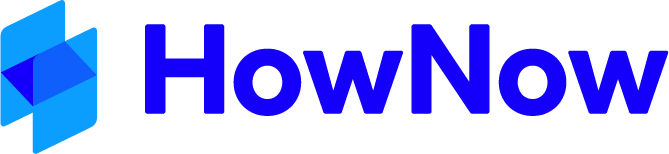Search Bar
The records search bar consists of a free text search area where you can enter keywords and the default search will look at the title, contact, code, status, file extension. Type in your keywords and press enter to start a search.

When you start typing a search bar help will appear. You don't need to use this, you can keep typing your search and press enter. If you would like to search in only one of the fields listed you can click on that field and then press enter.

Press the x on the search area to clear the search.
Filter - By Client
Click on the down arrow next to "All Clients" and enter the client name or code you wish to search, select the client and click on ok. This allows you to see the records for just the client selected.

Filter - By Date Range
This allows you to limit your search to specific date criteria:
- Today
- Last 7 days
- Last month
- Last 6 months
- Last 12 months
- Clear to see all records
You can also choose to select a specific date range - choose the dates from the calendar provided or type in the dates.
Filter - By Column Headings
You can click on the arrows next to each of the column headings to sort or filter further based on these headings.
Type - Clicking on this heading will allow you to select one or multiple file extensions that you want to include in your search.
Title - You can click on this to sort by Title ascending or descending.
Contact - You can click on this to sort by Contact ascending or descending.
Client Code - You can click on this to sort by Client Code ascending or descending.
Status - Clicking on this heading will allow you to select one or multiple statuses that you want to include in your search.
Dates - You can click on this to sort by Date ascending or descending.
Selecting a Record
Highlight a record by clicking once and you will see the profile of the document. This includes the document status, keywords, description and date of creation.

From the left hand side you have all of the action you can complete for this record.

Preview
Download
Open in HowNow Desktop App
Preview
Clicking on preview will slide out a preview of the selected record. You can use the magnify buttons to zoom in and zoom out and the pages icon on the left will toggle on/off the pages preview section.

Download
Selecting download will download a copy of the record to your downloads folder. This record will no longer be associated with HowNow and any changes you make to this record will not be saved in HowNow.
Open in HowNow Desktop App
Selecting this option will open the record via the HowNow Desktop App, allowing you to continue editing the document as needed. The record will continue to be saved to HowNow and will work in the same way as if you opened the record from the HowNow Desktop App.