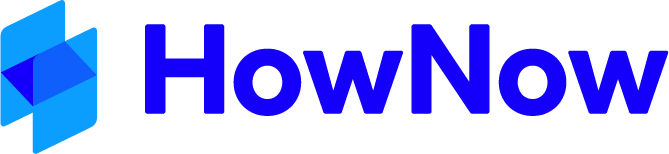This feature allows details of applications to be entered into HowNow so that each user can have a Toolbar of icons across the top of their HowNow screen that links to their commonly used programs. The Toolbar also allows HowNow to open data records automatically if Records is installed.
To administer Toolbar Applications:
Administrator: Select File > System Tools > General > Toolbar Applications
The Toolbar Application Select Dialog will appear. This dialog lists details of applications that have been defined. Click the New button to create a new definition or the Edit button to edit an existing definition. In either case the Application Details dialog is displayed. This dialog contains the following fields:

- Application - The application type. Either select a pre-defined type from the drop-down list or enter your own. The format should be Type Version Number. This distinguishes between different versions of the same application and also allows HowNow to determine the version number itself. Example: MYOB16 or MYOB 16 or MYOB V16.
- Note: Do not enter a version number after the type code if you want HowNow to always use the latest version of an application to open a file (and force an upgrade if necessary).
- Description - Enter a meaningful description of the application, including the version number. Example: MYOB Accounting v16.
- Application Path - This is the common path to the application's executable file (.exe). If each user has their own applications installed, leave this field blank. HowNow will use the path defined in the user's application toolbar settings instead. Note: to use .RDP files, set the application path field to C:\Windows\System32\mstsc.exe “path to rdp file”.
- Application Sub-Type - Allows HowNow to handle applications that require additional processing in order to open correctly. Only choose a setting here if the application is Quickbooks, Quicken or Caseware.
- Icon - Leave this field blank to have HowNow extract the application's icon from its executable file or enter a path to a suitable icon file.
- Parameters - The default is "%1". Do not change this unless instructed to do so by HowNow Support.
- Startup File - Leave this field blank. It is used for special types of applications.
- Include File - Leave this field blank. It is used for special types of applications.
- Data File Extensions - Enter the file extensions associated with this application. Enter multiple extensions with a semicolon in between. For example, .MYO;.BOX. Note: The main data file should be the first extension in the list.
- Show on the list of Client Data Record Applications - Check this option if this application should be shown on the list of available data record applications.
See Data Records for saving and retrieving data records in HowNow.