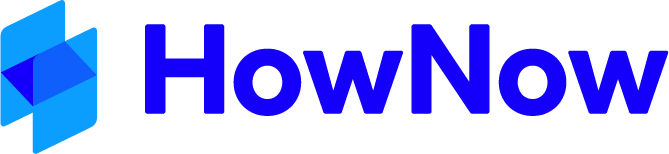This process uses an image file of your signature to automatically appear on merge letters. You will need to carefully consider the following:
- Which merge letters you will automatically populate with signatures.
- The security around having image files of Partner/Director signatures available in HowNow.
This article is designed to provide you with the instructions on how to automatically add a signature to merge letters.
System Setting
Ensure the user’s Signatory privilege setting is selected in File > Administration > Organisation > Employees > and edit the Employee's Privileges.
Signature File Required
Add an image file to HowNow Knowledge with the file name of “Signature – XX”. XX = Initials of Signatory as per HowNow User Setup Initials field.
- The preferred image file format: .png or .jpg
- The image file size: Size it to the size you would like it to appear on your document
Master Style Template
Selecting the Master Style Template the email signature is to be used, place the HowNow bookmark “HowNowSignatorySignature” in the position required, to do this:
- Type HowNowSignatorySignature in the position (for example below the signoff bookmark).
- Highlight and copy this wording, choose Insert Bookmark and paste this wording into the Bookmark name field, Click Add and exit bookmark settings.
- Save the Master Style Template with the changes.