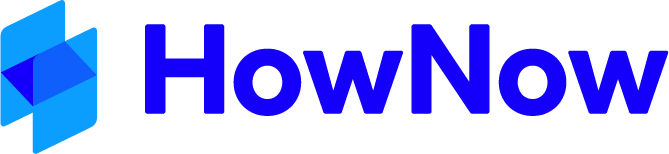If PDFs are opening in a different program to what you prefer, or you are receiving a "No Open Command Found for PDF in Windows" error, the steps below will explain how to change or associate a PDF program to documents in HowNow.
We recommend that your IT department completes this process as the registry is a sensitive system location.
IMPORTANT NOTE: Software can change the Registry Keys at any time, including with updates, you may need to repeat these steps if the key changes.
- Search and open "Regedit" in Windows.
- Expand "HKEY_Classes_Root".
- Scroll down the list and find the correct program name.
Examples:- For Adobe Acrobat Reader the key will be a variation of AcroExch.Document.DC or AcroExch.Document.7
- For Nitro PDF the key will be a variation of NitroPDF.Document or NitroPDF.Document.9
- For Foxit Reader the key will be a variation of FoxitReader.Document
- For Foxit PhantomPDF the key will be a variation of FoxitPhantom.Document or FoxitPhantomPDF.Document
- You can find a comprehensive list here: https://extension.nirsoft.net/pdf
- Once found, expand the folder to make sure Shell > Open > Command exists and is the correct path to the executable.

- Take note of the key name. (e.g. AcroExch.Document.DC)
- Locate the .PDF key and click it, don't expand. (HKEY_CLASSES_ROOT\.pdf)
Note: If you are needing to change this for a single user on a multi-user machine, navigate to HKEY_CURRENT_USER\Software\Classes\.pdf. If this key isn't present, you can create it. - Double-click on "(Default)" and paste the key name into the "Value Data" field.

- Click "OK".
If you require further assistance after following these steps please log a support ticket.