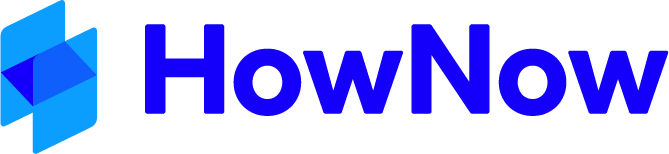This guide will show you how to pin HowNow to your Taskbar if HowNow is located on your machine. If HowNow is located on your network, please consult with your IT as this may not be possible using the below method.
Note: This solution will result in a second HowNow icon on your Taskbar when HowNow is open, do not pin the second icon.
- Locate your HowNow Shortcut.
The Shortcut is most commonly on the Desktop, in some cases it may be in the Start Menu.- Desktop
The Shortcut may be named differently or have a different icon for a previous version.
- Start Menu
You can search for HowNow by searching in the Start Menu, to do this in Windows 10, just start typing.
- Desktop
- Right click on your HowNow Shortcut, select Open File Location. This will take you to the HowNow folder.
- Desktop
- Start Menu
You will need to Right Click and select Open File Location again in the next window.
- Desktop
- In the next window you will see that HowNow (Or HowNow.exe) is highlighted, Right Click and select Pin to taskbar.
You will now see HowNow on your Taskbar.
You will see a second HowNow icon when HowNow is running, do not pin this icon as it may impact HowNow performance.